No matter what type programming languages you are using, e.g. C/C++, Visual Basic, PHP and etc, there are always some logic paths you want your software to decide how it should react based on certain criteria. This is where control structure needed.
Sponser Links
if and if…else… statements
if and if…else… are the most straight forward condition checking control statement. The syntax of the if statement should be as below:
if (myVar > 0)
{
// do something here if myVar is greater than 0
}
Sometime you may need an if…else… control statement for more than 1 condition.
if (myVar < 10)
{
// do Thing A
}
else if (myVar >= 100)
{
// do Thing B
}
else
{
// do Thing C
}
for statement
Another useful control structure is the for loop. It is used to repeat a block of statements between its curly braces. An increment/decrement counter is usually used to increment/decrement and terminate the loop. Normally the for statement is used in combination with arrays to operate on collections of data/pins in Arduino.
for (int iBright=0; iBright <= 255; iBright++){
analogWrite(PWMpin, iBright);
delay(50);
}
The above for loop Arduino programming example fades a LED up slowly from off to full brightness.
Switch…case… statement
Another control statement for Arduino programming that quite similar to if…else… is switch…case… statement. Like if statements, switch…case… controls the flow of programs by allowing programmers to specify code that should be executed in various conditions. Below is the syntax example go the Arduino programming switch…case… statement.
switch (MyVar) {
case 1:
//do something when MyVar equals 1
break;
case 2:
//do something when MyVar equals 2
break;
default:
// if nothing else matches, do the default
// default is optional
}
You can see the above switch…case… Arduino codes are very similar to the if…else… statement.
Sponser Links
while and do…while… statements
while and do…while… control statements are used to loop a block of code until reach certain conditions. Here is a while loop statement example.
myVar = 0;
while(var < 50){
// do something repetitive 50 times
myVar=myVar + 1;
}
Below is the example of the do…while… loop.
do
{
delay(50); // wait for sensors to stabilize
sensorVal = readSensors(); // check the sensors
} while (sensorVal < 100);
The main different between while loop and do…while… loop is while loop check the condition before executes the action, but do…while… loop is executing the action at least once before exiting the loop by meeting the exit condition.
< BACK

and 4 Wheel Drive (4WD) Arduino Robot Platform
from internet. Once that put everything together they are almost well fit.






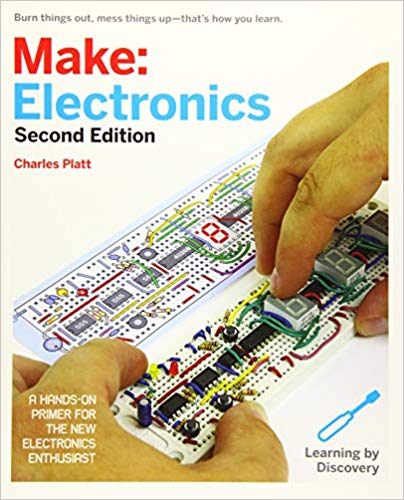
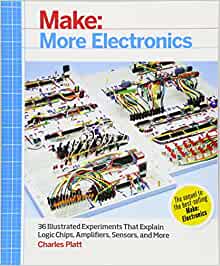


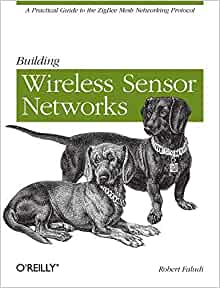





Arduino Programming: Comment Syntax
To make our code more readable and easy for others to understand, we need to make some statements that to be ignored or not to be complied by the machine.
Arduino comment syntax is exactly same as C/C++, we use // for single line comment and /* */ for multi-lines comments.
Here is a sample comment syntax for both single and multi-lines:
intCount=0; //this is a single line comment //anything after the slashes are comment /* this is multi-lines comments, // it uses to block out the whole blocks of code. // single line comment can be in multi-lines comments. if intCount==0 { intCount = intCount + 1; } // don't forget to end the comment */< BACK